How to use Figma- A comprehensive guide for beginners- Part 2
Welcome back to our journey towards mastering Figma! In the first part of this series, we reviewed the basics of Figma, understood its interface, and learned its basic tools. Here’s the link of the first blog of Figma series- https://bluehorse.in/blog/are-you-ready-to-master-figma-basics
Now it's time to further develop our skills. In this issue, we'll explore more features, shortcuts, and techniques to improve your Figma workflow.
1. Components: The Building Blocks of Design
In Figma, components are reusable elements that help maintain consistency and speed up the design process. Let's create a simple button:
- Draw a rectangle using the shape tool.
- Style it your way - choose colors, add effects and more.
- Right-click the rectangle and select "Create Component".
- Give the Component a name (such as "Button").
- Now you can drag this component onto the canvas whenever you need a button in your design.
2. Auto Layout: Simplify Your Designs
Auto Layout is a powerful feature in Figma that helps you easily create responsive designs and maintain alignment effortlessly. How to use:
- Select the components you want to arrange.
- Click on the "Auto Layout" button in the top-right corner.
- Choose the orientation of the layout (horizontal or vertical) in which you want the elements to be arranged.
- You can adjust spacing, padding, and alignment within the Auto Layout framework.
3. Prototyping: Bring your designs to life
Figma allows you to create interactive prototypes without the need for any other software. To prototype your designs, follow these steps:
- Select the frame you want to prototype.
- Click on the “Prototype” tab in the right sidebar.
- Link frames by dragging a connection line from one frame to another.
- Specifies interaction settings such as trigger (e.g., click), action (e.g., navigate to), and animation (optional).
- Preview your prototype by clicking on the "Present" button.
4. Plug-ins: Extend Figma's functionality
Figma's plug-in ecosystem offers a pile of tools to enhance your work. Here are some popular plugins to explore:
- Content Reel: Find images, text strings, icons, and also Avatars.
- Unsplash: Add copyright-free images directly to your designs.
- Lorem Ipsum: Create dummy text with custom words counts.
- Iconify: Access a vast library of icons and symbols.
5. Shortcuts: Work Smarter, Less Hassle
Learning keyboard shortcuts will increase your productivity. Here are few handy shortcuts to remember:
- Cmd/Ctrl + D: Duplicate the selected content.
- Cmd/Ctrl + G: Group selected items.
- Cmd/Ctrl + R: Create a rectangle.
- Cmd/Ctrl + /: Show or hide guides.
Conclusion
With advance technology and features like these, you are well on your way on becoming a Figma pro. Remember, practice makes you perfect, so don't hesitate to experiment and explore new possibilities. Stay tuned for the next part of this Figma series as we dive deeper into the world of design and collaboration. Until then, happy designing!












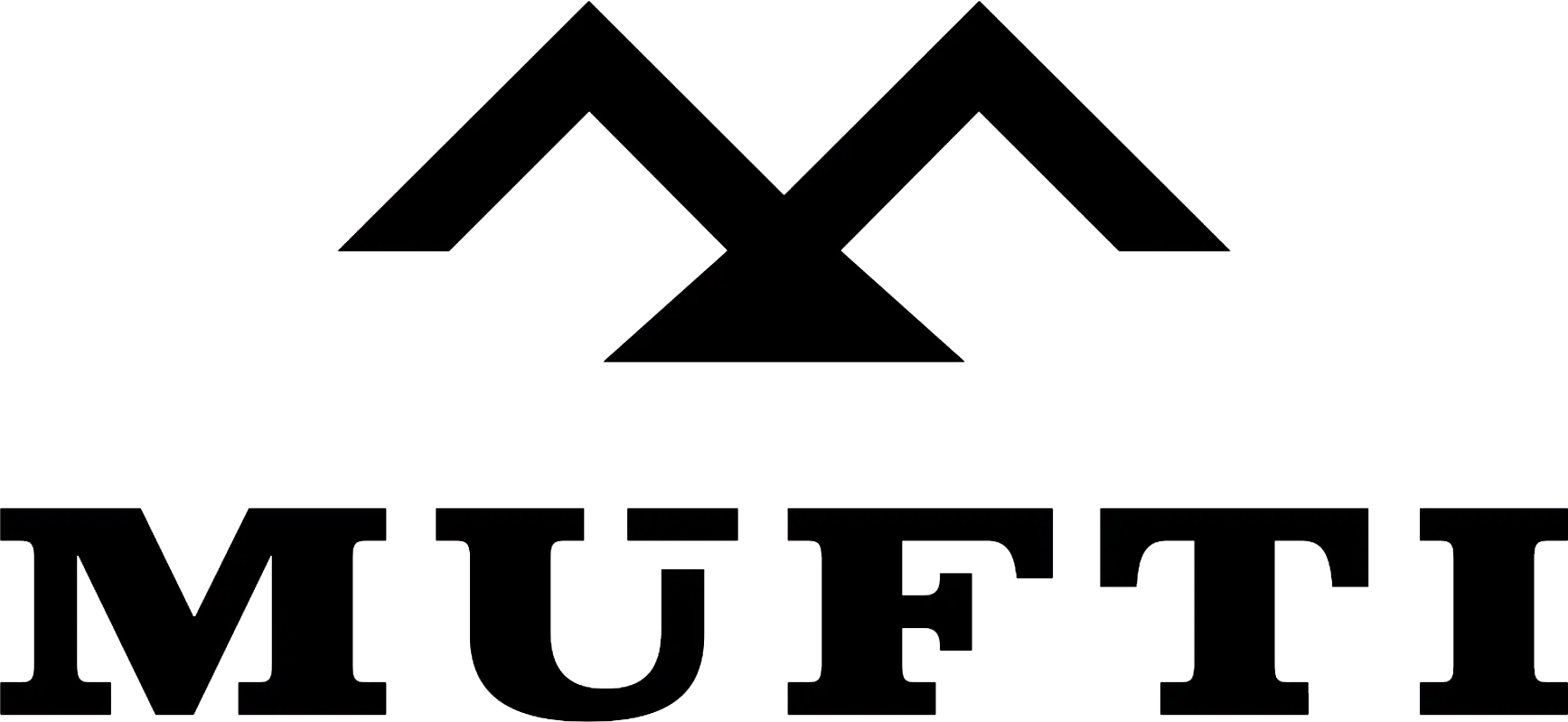



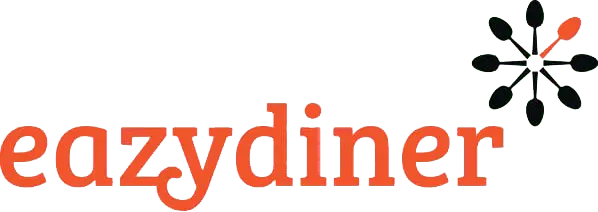


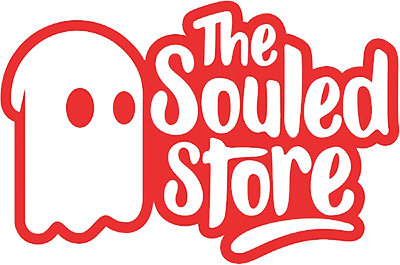
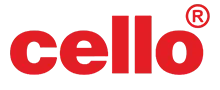
Comments