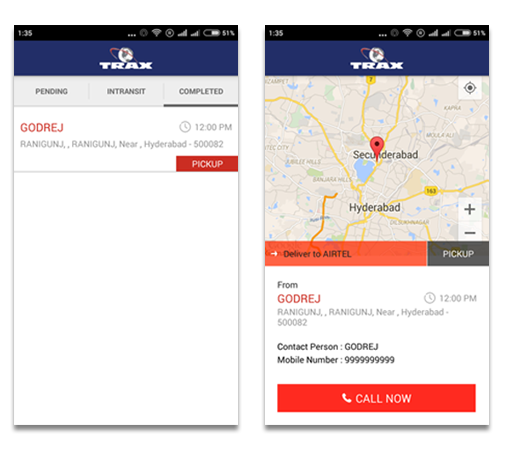About TRAX
The TRAX Mobile App opens with a welcoming Splash Screen, setting the stage for a user-friendly experience where Agent have to input their valid mobile number and password to login.
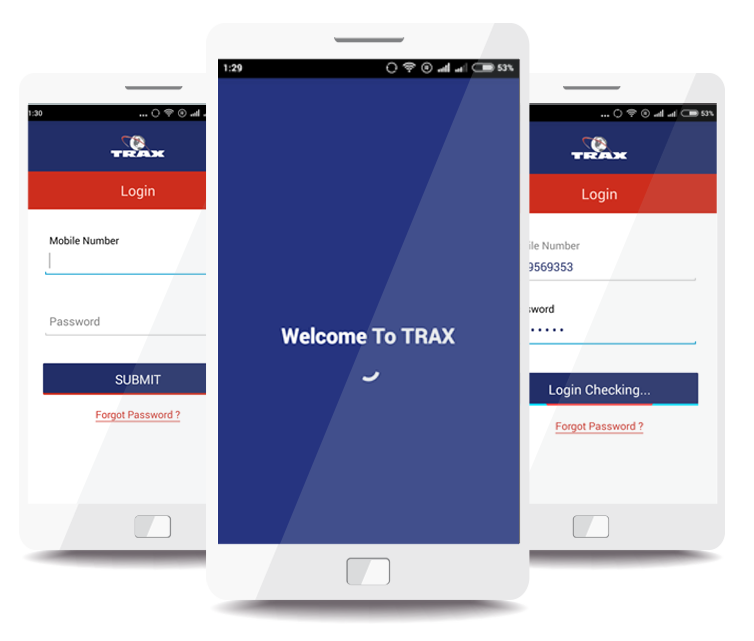
The TRAX Mobile App opens with a welcoming Splash Screen, setting the stage for a user-friendly experience where Agent have to input their valid mobile number and password to login.
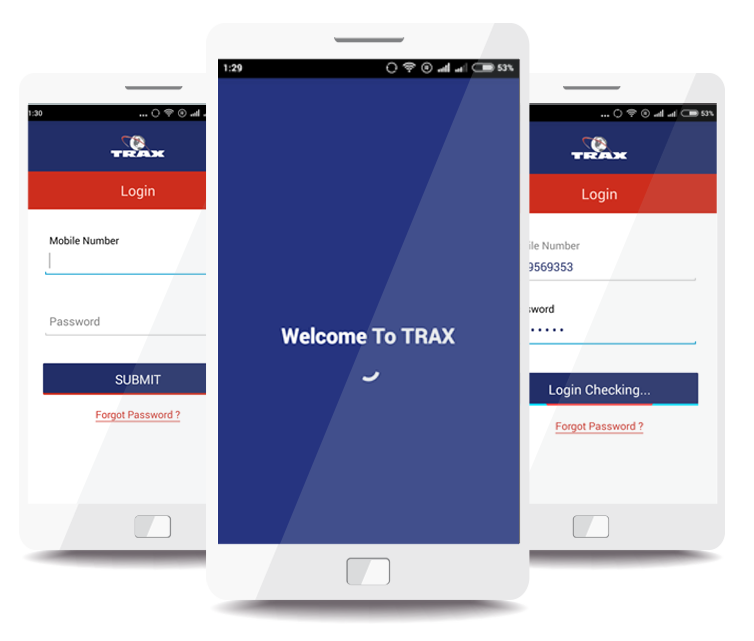
Post-login, the OTP Verification Screen boosts security in TRAX Mobile App. Agents input the Admin-messaged OTP for validation, ensuring a secure and seamless access process.
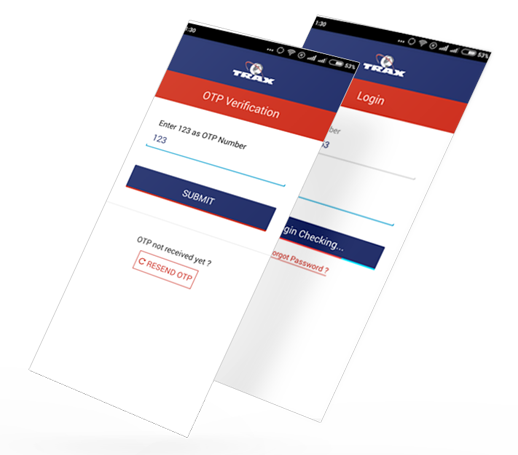
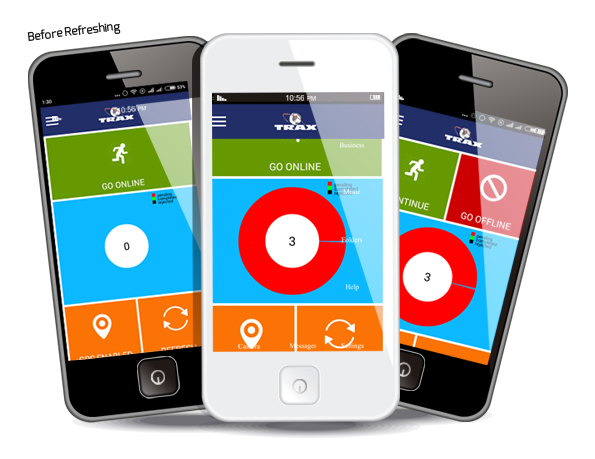
Explore TRAX Dashboard for Agents: A Seamless and Intuitive Interface with Key Sections
Selecting 'Go Online/Continue guides agents to the Pending screen, displaying pending shipments with concise descriptions. Choosing a specific item reveals the Pending Details screen with a Google map displaying pickup/delivery locations. Agents can promptly take actions like Call Now to dial Shipment contect number or Start to begin a particular Shipment for efficient task management.
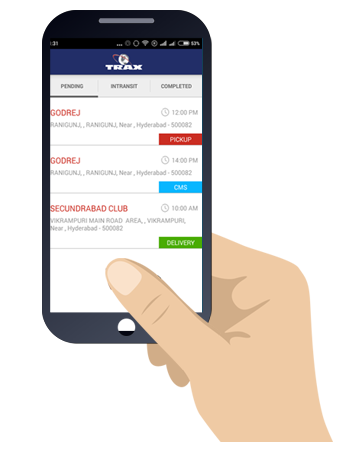
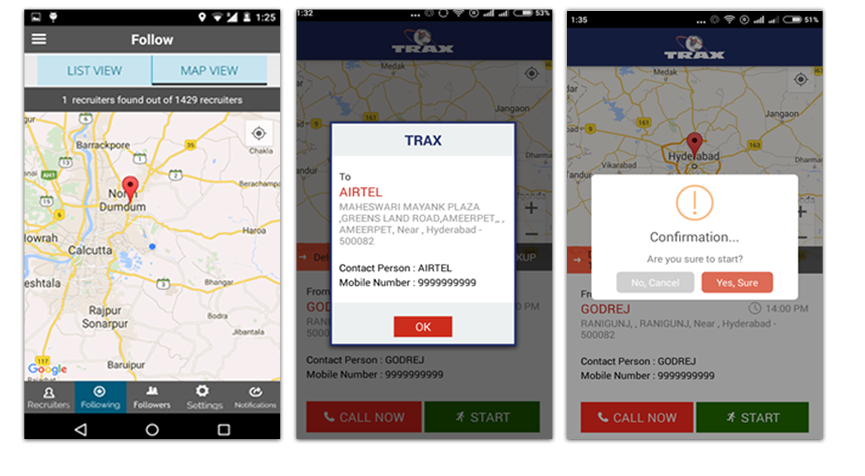
After clicking 'Start Shipment' or 'Intransit' tab, TRAX Mobile App's Intransit screen displays a Google map with the shortest path from the agent's current location to the destination. It features shipment details akin to the pending details screen.
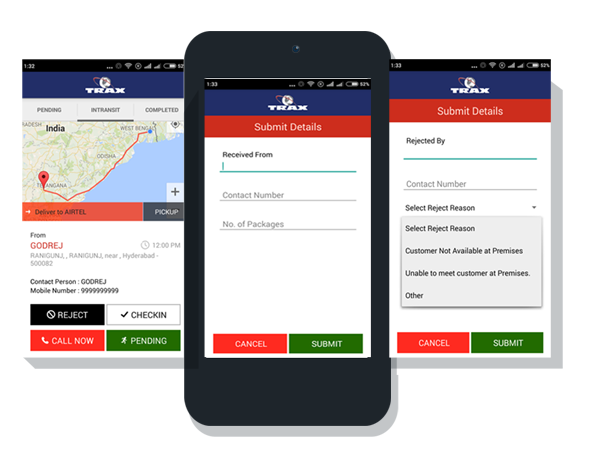
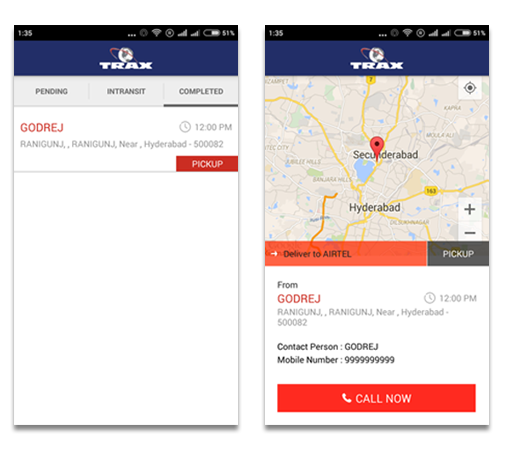
Selecting 'Completed Shipment' or the 'Completed' tab on TRAX Mobile App reveals a list of all completed shipments for a specific agent. Clicking on a list item directs to the Contact Details screen.
After Clicking on search button in Dashboard screen, Search Screen of TRAX Mobile App. Agent can search by keyword to find particular shipment.