Manual API Testing Using Postman
In this blog, we will discuss manual API testing using Postman. Before going to the discussion, we need to know about the Postman. So, What is Postman? The postman came to life in 2012 as a Chrome extension built as a side project. Since then, a simple tool grew into a native application for Windows, Mac, and Linux along with the Newman command line.
A window that is shown at the start of each session (unless you uncheck "Show this window on launch") allows you to create a new instance of each of the building blocks used in Postman
For Manual testing purposes using postman, there are some commands like-
- Get
- Post
- Put
- Patch
- Delete
- Copy
We will discuss these above-mentioned points. So, please have a look.
Get:-
In this, we will learn how to check any response for an HTTP. It only receives data and does not do any changes to that. To use this command, we have to make a new collection first as below

Give the collection a name and choose a description for it as you and your team members can easily reach it,
Then, on the left side of the URL box, we need to select GET and then put this API
https://reqres.in/api/users?page=1
or any API which we need to test
Then it will show as below

If the status is 200 ok then the action we chose has performed successfully.
Post:-
To perform this command on postman we need to know about it, A POST request is used to send data to the server, for example, customer information, file upload, etc. using HTML forms.
We need to select the post command form left of the URL section and then paste the URL as https://reqres.in/api/users
Then need to select on the body radio tab and select RAW and paste the information you need to post on the API. Here is the below code:
{
"name": "morpheus",
"job": "leader"
}
Then send the request

Postman will show the ID created and if its status is 201 created then it is successfully done.
Put:-
PUT is used to send data to a server to update a resource. Replaces all the current representations of the target resource with the uploaded content.
Select the PUT option from the drop-down and then Paste the URL used for the post command and on the body RAW section on name change it to Morpheus and press send button it will update the existing id with the changed name.

On the response section if it is changed and the status of it is 200 ok then it was successfully done.
Patch:-
PATCH is used to update partial resources. For instance, when you only need to update one field of the resource, PUT a complete resource representation might be cumbersome and utilizes more bandwidth.
Delete:-
The DELETE method deletes the specified resource.
Copy:-
Copy method copies the specific resources.
Conclusion:
This is very important in software development services. Hope you liked the blog. So, please share your review in the comment section. See you on my next blog.








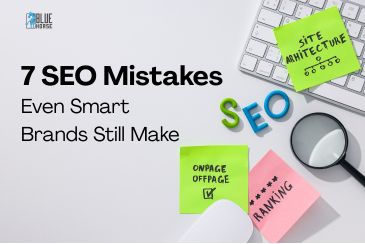
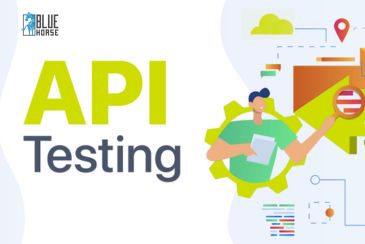
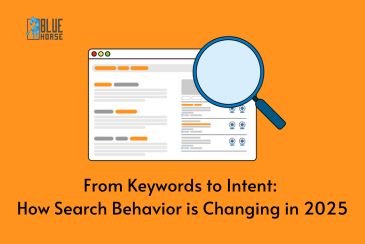

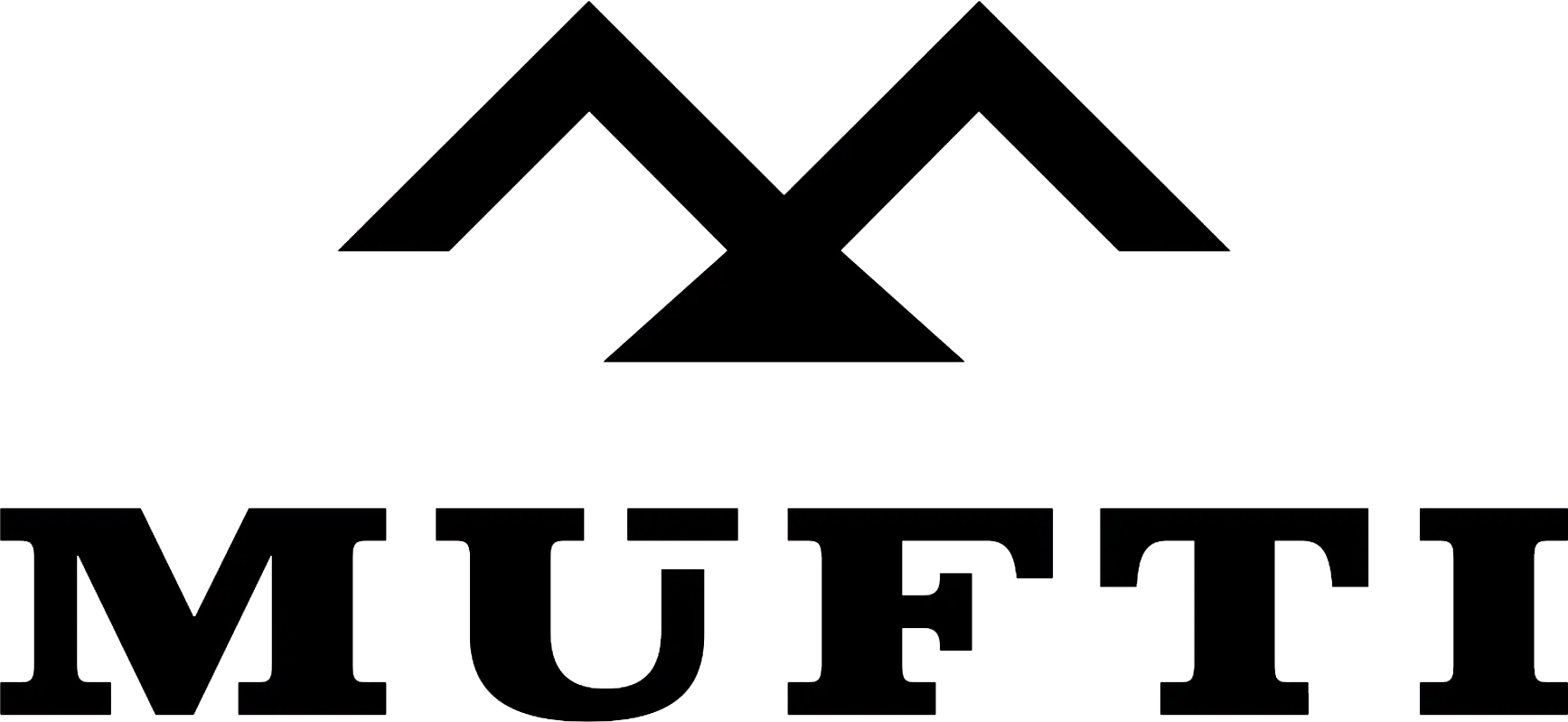



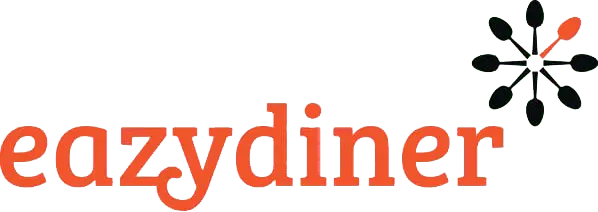


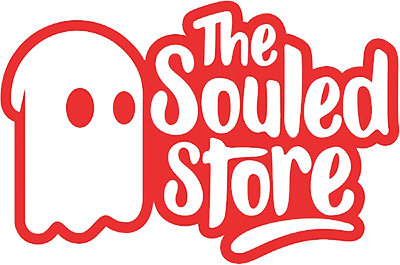
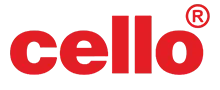
Comments