How to Optimize Images for a WordPress Website
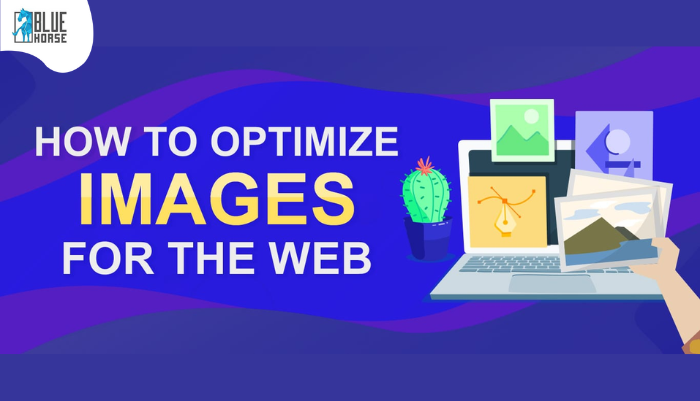
Optimizing images on your WordPress website is crucial for enhancing user experience, improving site speed, and boosting search engine rankings. Whether you are a blogger, an online store owner, or a professional photographer, optimizing images can significantly impact the performance and success of your website. In this blog post, we will explore the importance of image optimization, discuss various optimization techniques, and provide step-by-step instructions on how to optimize images for a WordPress website.
Why Image Optimization Matters
Before we delve into the nitty-gritty of image optimization, let's understand why it is so important for your WordPress website. Here are a few compelling reasons:
Improved Page Load Time
Images are often the largest elements on a webpage, and if they are not properly optimized, they can significantly slow down your website. Pages that take too long to load can be a source of frustration for visitors, potentially resulting in increased bounce rates.
Studies have shown that even a one-second delay in page load time can result in a 7% reduction in conversions. Optimizing your images helps reduce their file size and ensures faster loading times.
Enhanced User Experience
High-quality, visually appealing images are essential for engaging your website visitors. However, if these images take too long to load or cause layout issues, they can negatively impact user experience. By optimizing your images, you can strike a balance between image quality and file size, ensuring a seamless browsing experience for your visitors.
Search Engine Optimization (SEO) Benefits
Image optimization plays a crucial role in improving your website's search engine rankings. Search engines, like Google, consider page load time as an important factor for determining the quality of a website. Slow-loading pages can negatively affect your SEO efforts and result in lower organic rankings. By optimizing your images, you can improve your website's performance and increase the likelihood of higher search engine rankings.
Now that we understand the importance of image optimization let's explore various techniques and best practices to optimize images for your WordPress website.
Choosing the Right File Format
The first step in optimizing images for your WordPress website is selecting the appropriate file format. Different file formats have distinct characteristics and best use cases. Here are the most common image file formats and when to use them:
JPEG: JPEG (Joint Photographic Experts Group) is the most widely used image format for photographs and complex images. It uses lossy compression, meaning it reduces file size by removing certain image details. JPEG files are suitable for images with a wide range of colors and gradients, such as photographs. However, excessive compression can result in noticeable loss of quality, so it's important to strike a balance between compression and image clarity.
PNG: PNG (Portable Network Graphics) is a lossless image format that supports transparency. It is ideal for images with text, line art, or simple graphics. PNG files can be significantly larger than JPEG files, but they maintain high image quality. Use PNG format for images that require transparency or if you need to preserve image details without sacrificing quality.
GIF: GIF (Graphics Interchange Format) is commonly used for animated images or small icons with limited colors. GIF files have a limited color palette, which makes them ideal for simple animations or images with flat colors. However, they are not suitable for complex images or photographs due to their limited color range and lower compression capabilities.
SVG: SVG (Scalable Vector Graphics) is a vector-based image format that uses XML markup to define shapes, lines, and colors. Unlike raster images (JPEG, PNG, GIF), SVG images are resolution-independent and can be scaled without losing quality. SVG files are typically used for logos, icons, and graphics that require scalability across different screen sizes.
Choosing the right file format depends on the type of image and its purpose on your website. Now that we have a basic understanding of file formats, let's move on to optimizing image resolution.
Optimizing Image Resolution
Image resolution is determined by the pixel count within an image.Higher resolution images have more pixels and tend to have larger file sizes. It is important to optimize the resolution of your images to strike a balance between image quality and file size. Here are some tips for optimizing image resolution:
1. Consider the Display Size: Determine the maximum display size of your images on your WordPress website. For example, if your website has a maximum content width of 1200 pixels, there is no need to upload images with a resolution higher than that. Uploading excessively high-resolution images will only increase file size and slow down your website.
2. Use Image Editing Tools: Before uploading images to your WordPress website, use image editing tools like Adobe Photoshop, GIMP, or online editors like Pixlr or Canva to resize and compress your images. By resizing your images to the desired display size before uploading, you can significantly reduce file size without sacrificing quality.
3. Leverage Responsive Image Techniques: If your WordPress theme is responsive, it automatically adjusts the display size of images based on the user's device. To optimize images for responsive design, consider using plugins like "Responsive Images" or "WP Retina 2x" that automatically generate and serve appropriately sized images based on the user's device capabilities.
By optimizing the resolution of your images, you can reduce their file size and improve page load time without compromising on image quality. Now, let's explore the importance of image compression.
Image Compression Techniques
Image compression is the process of reducing the file size of images without significant loss of quality. It is a critical step in optimizing images for your WordPress website. Here are some image compression techniques you can employ:
1. Lossy Compression: Lossy compression algorithms, like those used in JPEG files, remove certain details from an image to reduce file size. While this results in a slight loss of quality, the human eye may not perceive the difference. Use lossy compression for photographs and complex images where slight loss of quality is acceptable.
2. Lossless Compression: Lossless compression algorithms, like those used in PNG files, reduce file size without any loss of image quality. Unlike lossy compression, lossless compression maintains all image details. Use lossless compression for images with text, line art, or simple graphics where image quality is crucial.
3. Online Compression Tools: There are several online image compression tools available that automatically optimize your images without compromising quality. Popular tools like TinyPNG, Imagify, and Optimizilla allow you to upload images and download compressed versions. These tools use advanced algorithms to reduce file size while preserving image quality.
4. WordPress Plugins: Various WordPress plugins are designed to automatically compress and optimize images as you upload them to your media library. Plugins like "Smush" and "Imagify" offer image compression features that seamlessly integrate with your WordPress workflow.
Maintain equilibrium between compression and image quality. Over-compressing images can result in noticeable artifacts and a loss of detail. Regularly test the image quality after compression to ensure it meets your requirements.
Leveraging Image Lazy Loading
Image lazy loading is a technique that defers the loading of off-screen images until the user scrolls to them. This technique can significantly improve the initial page load time and reduce the number of HTTP requests made by the browser. Lazy loading is especially beneficial when you have a page with multiple images or long-scrolling content.
To enable lazy loading for your WordPress website, you can use plugins like "Lazy Load by WP Rocket" or "a3 Lazy Load." These plugins automatically add lazy loading functionality to your website, ensuring that images are loaded only when they come into the user's view.
Lazy loading is also supported by modern web browsers through the `loading="lazy"` attribute. By adding this attribute to your image tags, you can enable lazy loading without relying on plugins. However, ensure that you are using a WordPress theme and browser that support this attribute.
Optimizing Alt Text and Image Titles
In addition to image compression and lazy loading, optimizing alt text and image titles is crucial for both accessibility and search engine optimization. Alt text is a short description that appears in place of an image if it fails to load or for users with visual impairments who use screen readers. Image titles, on the other hand, provide additional context when users hover over an image. Here are some best practices for optimizing alt text and image titles:
1. Be Descriptive: Ensure that your alt text accurately describes the content and purpose of the image. Use relevant keywords, but avoid keyword stuffing. Provide enough information for users with visual impairments to understand the image context.
2. Keep it Concise: Alt text should be concise and to the point. Aim for a maximum of 125 characters to ensure compatibility with screen readers.
3. Use Image Titles Wisely: Image titles should provide additional context or supplementary information about the image. They are displayed as tooltips when users hover over an image. Use image titles sparingly and make sure they add value to the user experience.
4. Avoid Keyword Stuffing: While it's important to include relevant keywords, avoid stuffing alt text or image titles with excessive keywords. Search engines penalize keyword stuffing, which can harm your website's search engine rankings.
By optimizing alt text and image titles, you enhance the accessibility of your website for visually impaired users and improve your website's search engine optimization.
Conclusion
Optimizing images for your WordPress website is essential for improving user experience, increasing site speed, and boosting search engine rankings. By choosing the right file format, optimizing image resolution, compressing images, leveraging lazy loading, and optimizing alt text and image titles, you can significantly enhance the performance of your website.
Remember to strike a balance between image quality and file size when optimizing images. Regularly test your website's performance and image quality to ensure that your optimization efforts are yielding positive results.
As technology continues to evolve, image optimization techniques may also evolve. Stay updated with the latest trends and best practices to ensure that your WordPress website remains optimized for images and delivers an exceptional user experience.
Optimizing images may require some upfront effort, but the long-term benefits are well worth it. Start optimizing your images today and watch your WordPress website soar to new heights!












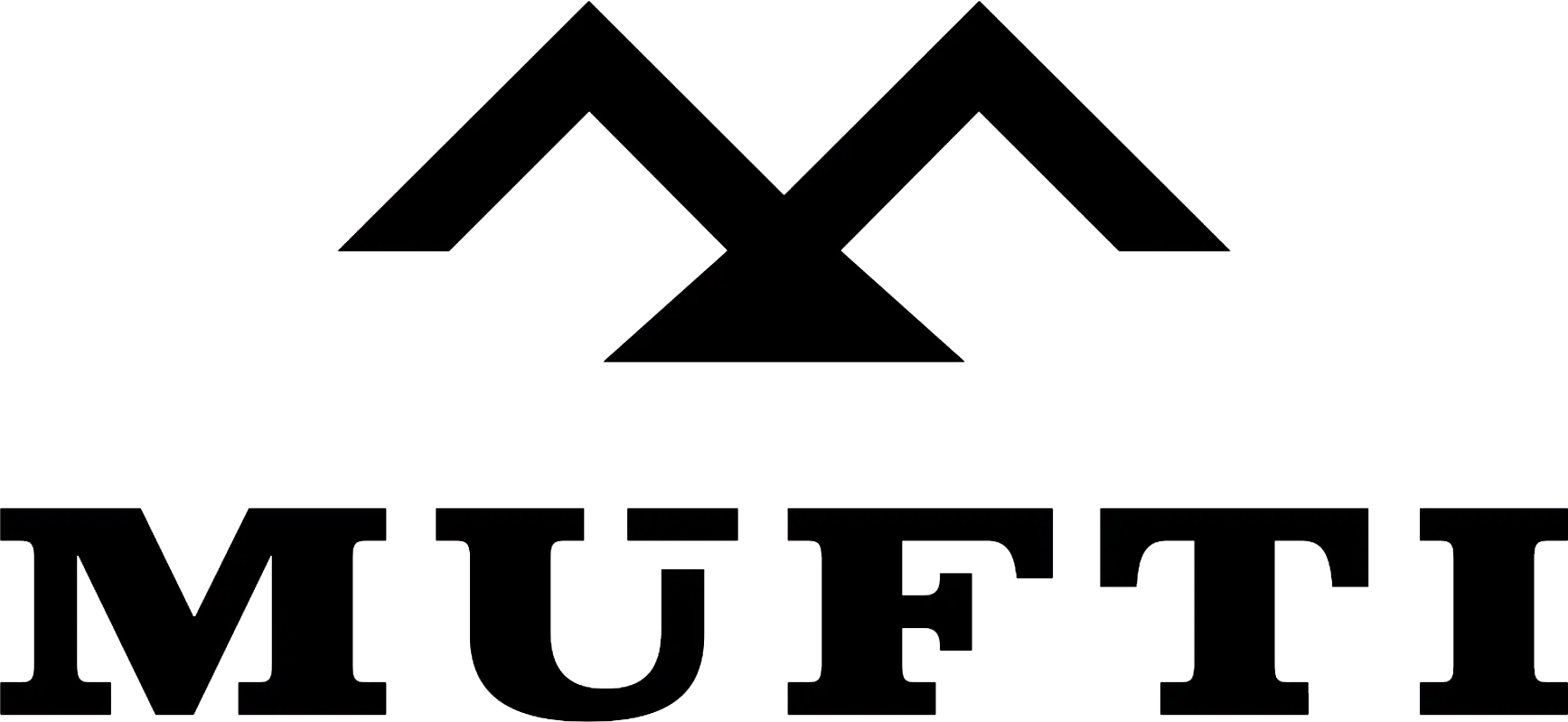



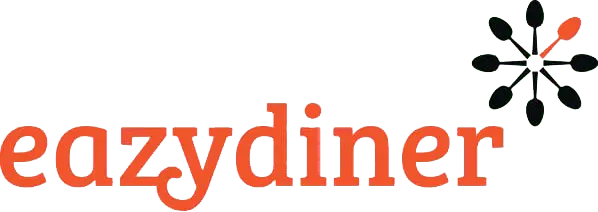


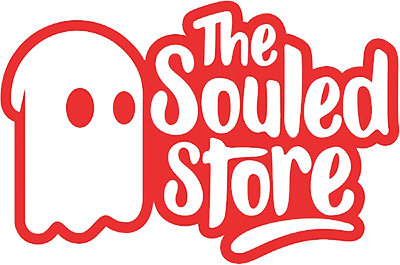
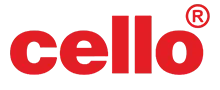
Comments