How to bulk upload image in WordPress media library
Are you struggling to upload bulk images in WordPress efficiently? Many users find the manual process of adding images one by one cumbersome and time-consuming. Additionally, even with access to cPanel, connecting bulk-uploaded images to the media library can be challenging. In this guide, we'll explore a step-by-step solution to seamlessly upload bulk images using the Media Sync plugin, ensuring your media library stays organized and accessible.
If we add an image manually, there is no option to bulk upload to the media library. Even after cPanel access, connecting bulk-uploaded images can be challenging. To link images with the media library, follow a few steps provided below:
Step: 1
Add a plugin named Media Sync.
Step: 2
Using cpanel, create a folder on the image file and upload all images.
Step: 3
Next, go to the Media Sync option and scan it.
Step: 4
After scanning, open and select the folder where you stored the images. Uncheck the dry run option and click "Import selected."
Step: 5
Following these steps, your image will be shown in the media library.
Conclusion: Streamlining the process of uploading bulk images in WordPress is crucial for website efficiency and productivity. By following the steps outlined above and utilizing the Media Sync plugin, you can save valuable time and effort while ensuring all your images are seamlessly integrated into the media library. Embrace this solution to enhance your WordPress experience and maintain a well-organized media library for your website.





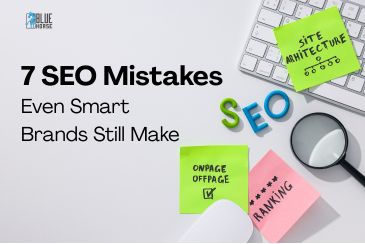
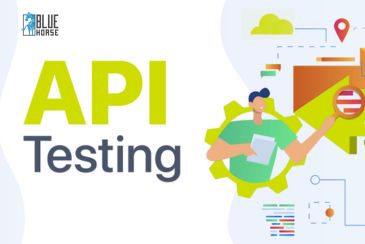
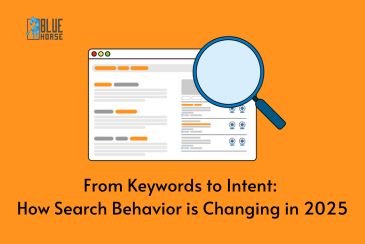
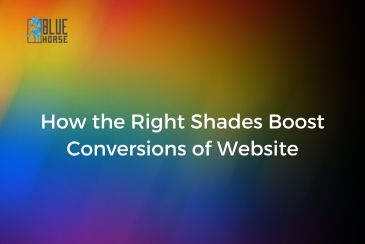
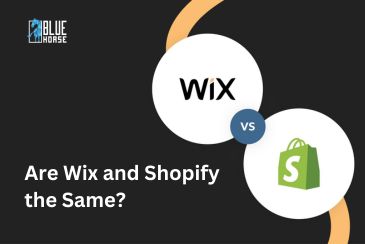


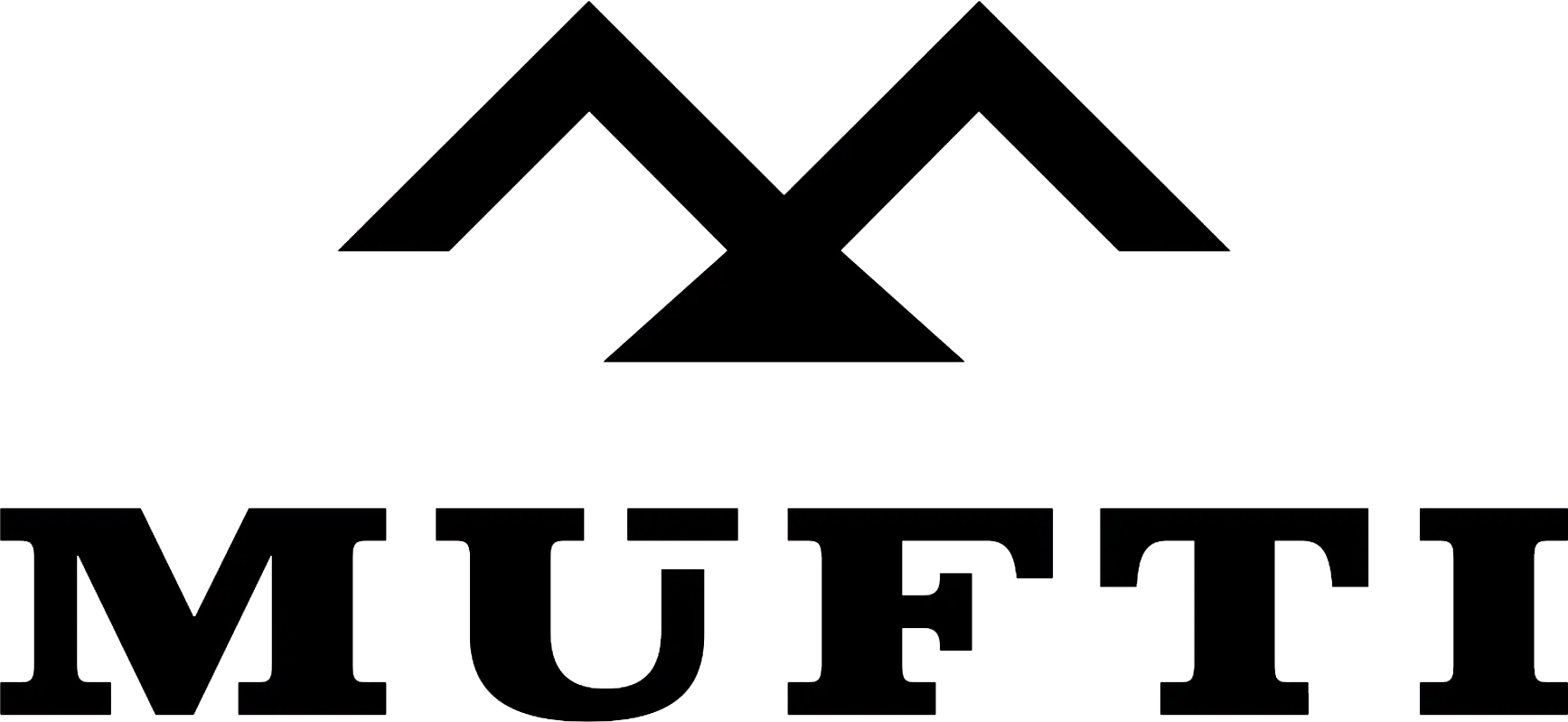



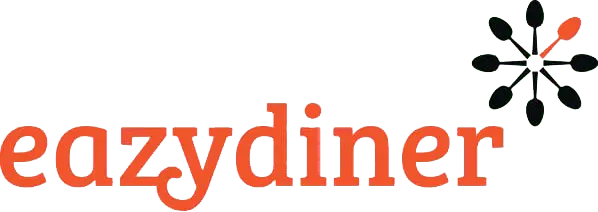


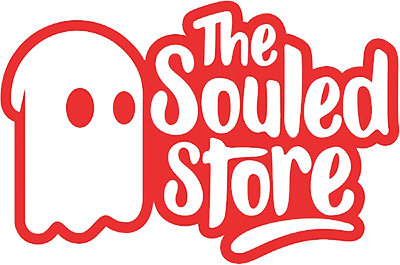
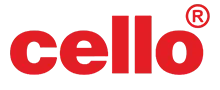
Comments